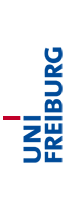Guide "How to register for exams via HISinOne"
- The following guide should help you with registering for exams via the platform HISinOne. (Each picture can be displayed enlarged by clicking on the picture)
- Log in to the system with your student account.
- Go to "My Studies" and then "Planner of Studies with Module Plan"
- After selecting your course of study (Bachelor of Science or Master of Science) the next window will look like this:
- This tree structure shows all courses that can be selected for exam registration. It is divided into basic/mandatory courses (Grundlagenbereich) followed by specialised courses (Spezialisierungsbereiche).
- By clicking on the "+"-symbol next to the course name another branch will open (Please do not click on the course name, this will only open a course overview).
- As you can see in the picture above there is the action "anmelden" (register) available.
- If you're registering for exams the first time (of each login session), this window will be opened after clicking on "anmelden":
- It contains some information e.g. that you should save your registrations as a pdf-file (How to do that will be explained in the end). Just tick the box next to "Ich akzeptiere" (I accept) and proceed.
- Now you have to select "anmelden" again and this window will open:
- If you get this notification, you're successfully registered :)
- For further registrations go back to the overview ("Zurück zur Übersicht")
- Please be aware of two important things:
1. For some courses you can choose in which specialised course section you want the course to be credited (that option is represented by the green and red arrow). Therefor go to the specialised section and choose the course there. (E.g. "Advanced Mathematics" can be credited in 4 different sections: "Accounting, Finance and Taxation", "Business Analytics", "Empirical Economics" and "International and Development Economics").
2. For some courses you can choose between the ECTS (in general between 4 (60 minute exam) and 6 ECTS (90 minute exam)). Therefor register for the respective amount you want to be credited.
- Last but not least please save your registrations as a pdf file:
Go to "Mein Studium" again and then to "Meine Belegungen und Prüfungsanmeldungen". Here you can check your registrations again and also undo the registrations by clicking on "abmelden". At the top of the listing you'll find "PDF-Dokument erstellen" (create a pdf-file). Save this file or print it out, if any issues occur.